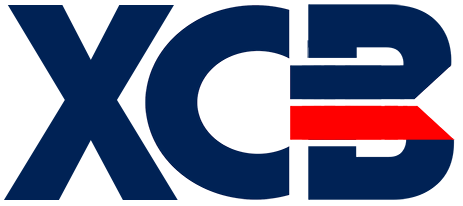Warning
You're browsing the old v2.x documentation. This version is no longer maintained. Click here to go the v3.x documentation.
Differences
This shows you the differences between two versions of the page.
| Both sides previous revisionPrevious revisionNext revision | Previous revisionLast revisionBoth sides next revision | ||
| installation [2020/01/20 10:23] – [Installation on Windows (64 bit)] neils | installation [2020/01/23 22:22] – [Installation] neils | ||
|---|---|---|---|
| Line 1: | Line 1: | ||
| ====== Installation ====== | ====== Installation ====== | ||
| + | These instructions apply to version v2.3.0 and up. | ||
| ===== Installation on Windows (64 bit) ===== | ===== Installation on Windows (64 bit) ===== | ||
| - Download the XC=BASIC installer for Windows | - Download the XC=BASIC installer for Windows | ||
| - | - Double click the '' | + | - Double click the exe file |
| - Walk through the installation steps | - Walk through the installation steps | ||
| - Launch the XC=BASIC command prompt from Start Menu > Programs > XC=BASIC | - Launch the XC=BASIC command prompt from Start Menu > Programs > XC=BASIC | ||
| - | - Type '' | + | - Type '' |
| ===== Installation on Linux (32 or 64 bit) ===== | ===== Installation on Linux (32 or 64 bit) ===== | ||
| Line 13: | Line 14: | ||
| - Download the installer for your platform | - Download the installer for your platform | ||
| - '' | - '' | ||
| - | - Give executable permission: '' | + | - Give executable permission: '' |
| - | - Run the installer: '' | + | - Run the installer: '' |
| - Walk through the installation steps | - Walk through the installation steps | ||
| - | - Type '' | + | - Type '' |
| ===== Installation on Mac OS (64 bit) ===== | ===== Installation on Mac OS (64 bit) ===== | ||
| - | - Download the installer for your platform | + | - Download the XC=BASIC |
| - | - '' | + | - Launch |
| - | - Give executable permission: '' | + | |
| - | - Run the installer: '' | + | |
| - Walk through the installation steps | - Walk through the installation steps | ||
| - | - Type '' | + | - Open the terminal and type '' |