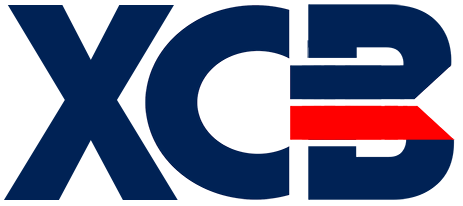Warning
You're browsing the old v2.x documentation. This version is no longer maintained. Click here to go the v3.x documentation.
Differences
This shows you the differences between two versions of the page.
| Both sides previous revisionPrevious revisionNext revision | Previous revisionLast revisionBoth sides next revision | ||
| usage [2020/01/28 10:06] – neils | usage [2020/02/20 09:52] – [Step 2: install xcbasic64] neils | ||
|---|---|---|---|
| Line 1: | Line 1: | ||
| ====== Usage ====== | ====== Usage ====== | ||
| - | ===== Usage in GUI ===== | + | //Note: the bellow guide applies to versions 2.3 or later. If you're looking for the older usage guide, please read the [[https:// |
| - | Please check the [[list of supported editors|list of supported code editors]]. | + | ===== Installation ===== |
| - | ===== Command line usage ===== | + | Before getting started, have a look at this figure to understand how **XC=BASIC** source files are compiled to C64 executable programs. There are two steps involved. First, the **xcbasic64** compiler compiles the .bas source file to an intermediate assembly source. Then **DASM** is kicked in and it assembles the intermediate source file to program file. |
| - | **XC=BASIC** source programs can be compiled to machine code with a single command. | + | {{ ::toolchain.png? |
| - | Usage in Windows: | + | ==== Step 1: install DASM ==== |
| - | xcb.bat source.bas target.prg | + | * Go to [[https:// |
| - | + | * Extract the package to a location that you'll remember | |
| - | Usage in Linux: | + | * On Linux, you have to add the executable permission: '' |
| + | * Recommended: | ||
| - | ./xcb source.bas target.prg | + | ==== Step 2: install xcbasic64 ==== |
| - | + | ||
| - | Usage in macOS: | + | |
| - | ./xcbmac source.bas target.prg | + | * Go to [[https:// |
| - | + | * Extract the package to a location that you'll remember | |
| - | That's all you have to use in most of the cases. You can also use the binaries in the '' | + | * On Linux, |
| + | * Recommended: | ||
| - | The command line usage of the binary is: | + | ===== Usage ===== |
| - | xcbasic64 source.bas > target.asm | + | You can now invoke xcbasic64 from the command line as follows: |
| - | + | ||
| - | You can omit the output redirection if you just want to see the result on the screen. | + | |
| - | The target | + | xcbasic64 [-options] source.bas |
| - | dasm target.asm | + | The following |
| - | + | ||
| - | Or using a singe line command: | + | |
| - | xcbasic64 source.bas > target.asm && dasm target.asm | ||
| + | |||
| + | | '' | ||
| + | |'' | ||
| + | |'' | ||
| + | |'' | ||
| + | |'' | ||
| + | |'' | ||